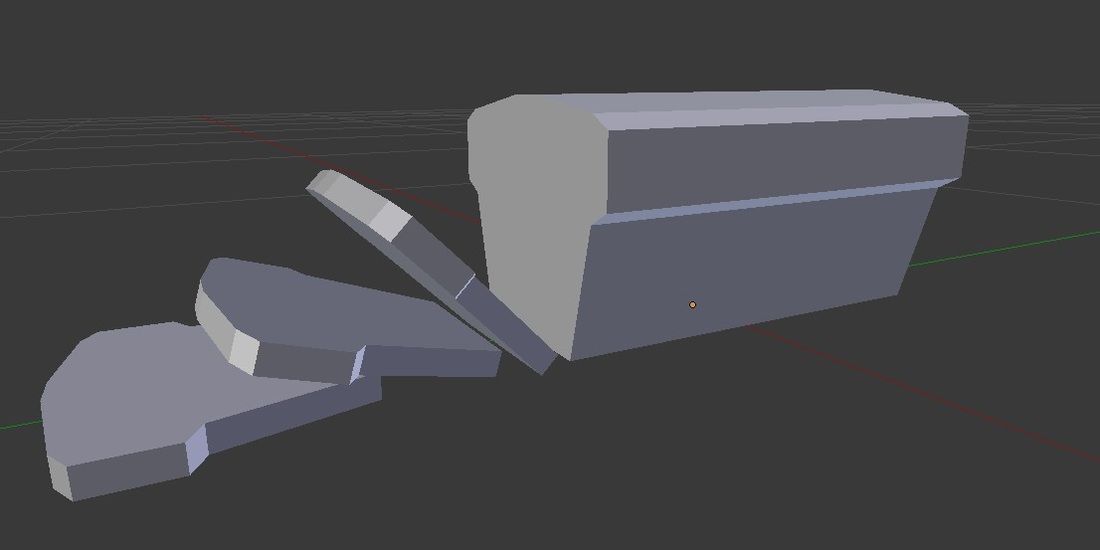As vicious as it sounds, there’s going to be a time when you need to slice up a model into smaller parts. Maybe you’re going to want to create a face to extrude, maybe you decide that you want lines about which to separate the object into two. Maybe you just watch too many movies, who knows. Either way, the answer is the slicing tool.
Luckily it’s super easy, all it takes is the command Ctrl + R (Same on a Mac too!!) while you are in Edit Mode (press Tab to quickly change between Edit mode and Object mode).
This is the Face Loop Cut feature which first creates a loop around the object then cuts through the faces intersected by the loop.

Let’s use this loaf of bread as an example. You might have guessed where I’ll be going with this…
Now, press the Tab key to get into edit mode

And press Ctrl + R to bring up the slice command. If you get the mouse in the right place you should have a pink cross-section appear, thus:

Either left click, or press enter, to confirm, and you should be able to move the slice up and down the length of the loaf:

And that’s it!
Except…
It actually isn’t. There is more to it if you want there to be.
You can actually slice the object into more than two equal slices by simply using the mouse wheel to increase and decrease the number of slices:

As a side note – there is something that’s very useful to know about in this case and that is the Edge Loop Select feature; this allows you to select any edges that lead on from common vertices in an intersecting edge in a loop around the object; I know that was a mouthful, I’m only 75% sure that it made sense myself so you’d best try it out:
Use Alt + RMB to select edges on your model to see what happens. Cool, eh?
Now you have all the tools that you need to slice and dice away at your models; just remember the undo feature if you get carried away!
And for the grand finale, the joke that I’ve been building up to all this time – you guessed it – this all just goes to prove that the Face Loop Cut feature really is the best thing since sliced bread 😀 (feel free to cut that in editing haha… i couldn’t resist!)
If you want more information but without the amazing jokes I really do suggest that you check out Mike’s Blender Creator course on Udemy – he has a knack for making these things nice and simple and I’ve learned an awful lot in only a few hours of learning. The material here comes entirely from his video Edge loops, Loop Cut and Slide.
Do ask any questions you have in the comments, or if you have anything else to add let us know!
About the Author
Don’t expect too much from my own blog, it really does detail my progress from square one – as a guy with no history whatsoever as a programmer – as I gradually learn more and more about game design mainly thanks to people like Ben and Mike as well as the awesome power of google.
But if you want to see the progress bit by bit as I go through the process of developing a game from scratch check it out!